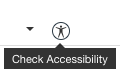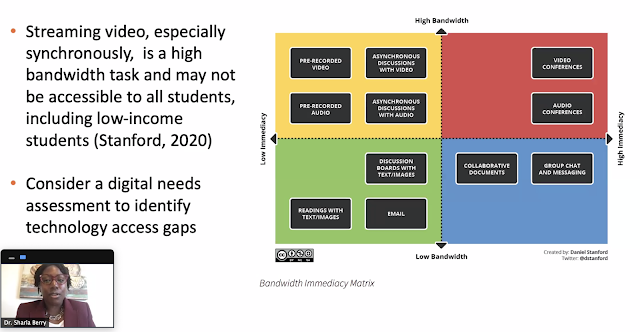We did it! None of us could have predicted how this semester has ended, and how quickly we all moved to a remote environment. It has been a pleasure to support you during this time.
~ Denise & Cheryl
Important Canvas Housekeeping
Concluding Your Canvas Course
Before last day, select the course end date. (Settings > Course Details) By default, it is the last day of the semester. In some cases, faculty need their students to have continued access to the course to complete unfinished work. In those cases, faculty can revise the course end date setting in Canvas. See further details at the District's Past Enrollment's Page
Canvas Course Access for instructors:
Canvas Course Access for instructors:
Instructors have full access to Canvas courses after the end date.
Export Grades:
You may need a shell to revise your course. The concluded teaching shell is not the ideal place for those changes, and you may not yet have the teaching shell for the future course CRN. That’s why a Development Shell is useful.
Export Grades:
(Grades > Action > Export) It’s good practice to save a copy of the Grades for each course.
Export Course Content:
Export Course Content:
This creates an archive of your course. (Settings > Export Type: Course > Create Export). Archives can be used to load onto different Canvas servers (for teaching at other schools). It’s also good practice to make periodic archives of your courses in the event of accidental data loss.
If you prefer to view a video tutorial on the above click here: End of Semester Canvas Tasks (for instructors)
Updating Your Course Between Offerings
If you prefer to view a video tutorial on the above click here: End of Semester Canvas Tasks (for instructors)
Updating Your Course Between Offerings
You may need a shell to revise your course. The concluded teaching shell is not the ideal place for those changes, and you may not yet have the teaching shell for the future course CRN. That’s why a Development Shell is useful.
A Development Shell gives you a safe place to work on your course between course offerings. You can request a Development Shell for every course you teach by calling the 24/7 Helpdesk (1-844-612-7422).
New/Empty Development Shell
If your Development Shell is new/empty, then copy from your teaching shell into that Development Shell. You can then update your Development Shell as you wait for the next teaching shell to become available.
Old/Outdated Development Shell
If your Development Shell is now outdated (since it was a previous version of your course), and you want it to be an exact copy of your most recent teaching shell, then you’ll need to Reset the Development Shell first, before copying your teaching shell into it.
⚠️Resetting Your Development Shell deletes everything. A red confirmation message will be displayed. Be sure that you are in the correct shell and that you are okay with deleting everything therein.⚠️ (To Reset: Settings > Reset Course Content)
Once your Development Shell is empty, then copy from your teaching shell into that Development Shell. You can now update your Development Shell as you wait for the next teaching shell to become available.
When the teaching shell becomes available you can copy the newly updated course from the Development Shell into the teaching shell.
For a link to a Google Doc with this instructions click here: Concluding Your Canvas Course
Thank you to Katie Palacios, Instructional Designer, for this document.
Thank you to Katie Palacios, Instructional Designer, for this document.
Canvas Hack:
Validate Links and Check Accessibility
from Patti Manley
Haven’t we all experienced - we add links to our pages, or links to a file and that one student will email that the link doesn’t work. This often happens when we copy courses or YouTube videos or website links are no longer valid.
- Before you copy a course (or even after) go to the “settings page” in the Course Shell and on the right hand side menu select “Validate Links in Content.”
- Canvas will automatically check all the links in your course to see if they are working.
- It checks external and internal links such as links to files or other pages in Canvas.
Also remember you can check “accessibility” on each page.
- If you create a page or want to check your existing page while in the “edit mode” near the top right above the text box there's a man standing inside a circle.
- Select that and you can check your page for accessibility.
Ongoing PD Opportunities
 |
| Image by manuel ramirez from Pixabay |
- Miramar Online Teaching & Learning Blog
- HOOPLA (Hands-on Online Practical Learning Activities (sign up via Flex)
- SPACES (Social Presence, Accessibility, Collaboration, and Engagement for Students)
- SDCCD Online Faculty Certification Program
- Instructional, Student Services, and Shared College Resource Information
CVC-OEI, @ONE, Canvas
Recorded Webinars
- Accessibility During the COVID-19 Era: Why it Matters Now More Than Ever (Password: PrimacyA11y)
- Racial Equity in Online Environments, Center for Urban Education, USC
- Center for Organizational Responsibility and Advancement (CORA) Webinars
Conferences
- Online Teaching Conference, July 17-19, free, online
- CanvasCon, October 15, free, online
Survey
Please take a moment to complete this one-question survey on your PD needs for online teaching: