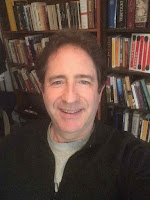Zoom Hack: Who's Nuking Zoom?
And, here we are in a pandemic and someone is bombing Zoom sessions.
I told my students early on that someone with way too much time on their hands is disrupting random Zoom meetings. At the beginning of each session, I have them locate the LEAVE MEETING button, and tell them, "If things get weird, leave the meeting immediately. Then, wait 30 minutes, and check for a Canvas Announcement with next steps." I also warn them I may end the meeting abruptly.
I've also been experimenting with new tips and tricks in the Settings menu (some, more useful than others). Some "best practices," like using the Personal Meeting Room for continuity, now put us at risk.
Here are tips, tricks, and new security moves from Zoom and CCC Tech Connect:
List of Best Practices for Preventing Zoom Bombing
This is a handy list of the techniques (demonstrated in the webinar, below).
This is a handy list of the techniques (demonstrated in the webinar, below).
Here's a replay of a webinar on Zoom bombing (The first 25 minutes take you through visuals re: how to use anti-bombing features, including how to manage intrusions while in a live meeting. Then there's free-wheeling Q & A.)
(Demonstrated impressively in webinar)
(Some applies more to businesses, but there are some good tips for managing your sessions.)
Working from Home
Lisa E. Muñoz
Professor of English
Faculty Partner, Muses Writers Forum
My high school class is such a joy. All students attend the Zoom sessions regularly and they are great participators. They've spent the last few weeks writing poems, stories, and essays about the pandemic, and one student is writing a dystopia that should really become a novel. All year, we have read books assigned together, but now they are reading books independently and discussing short stories as a class. A lot of students have chosen Stephen King books because that's pretty much the mood of their senior year gone sideways. Did I tell you that during our first Zoom session, one student said, "Hey Alexa, play The Walking Dead theme song" and ALL students had Alexas next to them that started playing it. Talk about eerie, hilarious, and a dystopian futuristic classroom in the making.
One of Lisa's secret weapons to working well at home is her wireless vertical ergonomic mouse:
Links and Resources

There has been renewed interest in Padlet, which I shared in one of our first blog posts. You can see the overview here: Week 5, Fall 2019 or try one out here: Miramar Padlet Introductions
All the Zoom backgrounds you need here:
From the Chronicle of Higher Ed, 5 Low-Tech, Time-Saving Ways to Teach Online During Covid-19
Virtually Absent? How to connect with the students who need it?

There has been renewed interest in Padlet, which I shared in one of our first blog posts. You can see the overview here: Week 5, Fall 2019 or try one out here: Miramar Padlet Introductions
All the Zoom backgrounds you need here:
- Public Domain Backgrounds for Zoom
- Hayao Miyazaki's Studio Ghigli Release Free Backgrounds
- Canva Zoom Virtual Background Templates
From the Chronicle of Higher Ed, 5 Low-Tech, Time-Saving Ways to Teach Online During Covid-19
Virtually Absent? How to connect with the students who need it?