Zoom BINGO
Working from Home
What is it like teaching Math remotely? Here is Becky Stephens, Math Professor Conducting Math 252 (Calc 3) via Zoom on Day 2.
David Mehlhoff, Administration of Justice Professor, explains his #WFH set up for perfect lighting:
First, use sources from different angles to eliminate shadowing: natural light, overhead, and reflected light bounce off a foam board:
Second, an LED work light:
What about you?
Be part of the #WFH series! Please send in photots, videos, and/or tips about how your remote work is going. (Email to Denise Maduli-Williams, dmaduliw@sdccd.edu)
Canvas Hack: Linking Zoom
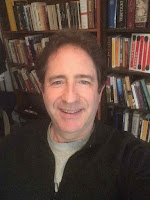
Ken Reinstein, Professor, English, ELAC, The WELL Coordinator
By now, you're likely managing more apps than you did before the transition to online. Here's a simple hack that allows students to enter Zoom directly through Canvas. (Thanks to Dave Giberson for this great shortcut!)
- Open a course shell in Canvas, and open Settings
- Select the Apps tab
- In the Filter by name field, type Redirect and select the tool when it appears (it looks like a curved blue arrow)
- Click + Add App. The Add App window will appear
- Enter a name for your Zoom menu item in the Name field. For my ELAC 35 class, I gave it the name ELAC 35 Zoom Room. Any name will do!
- In a separate tab, go to your Zoom.us account, sign in and go to your Profile page. Copy the specific URL (your personal Zoom web address ending with a 9-digit number) assigned to you when you signed up for your Zoom account. Paste this address in the URL Redirect field.
- Select the boxes Force open in new Tab (For External Links Only), and Show in Course Navigation
- Click Add App.
- Go back to the Navigation tab. You should see the Zoom link (with the name you created) in your Enabled apps. (If it’s not enabled, simply enable it.) Click Save. You are done!
Now your students only need to click this menu item to enter Zoom. No need to send them a link each time you want to schedule a Zoom session. If you want, you can disable the app anytime you don’t want students to enter.
My students really like the convenience of one-click entry to Zoom directly from Canvas. Try it!
Try This: Zoom Breakout Rooms
If you are ready to level-up your Zoom sessions, try Breakout Rooms. Some links to get you started:
For you (the host): Managing Breakout Rooms
For students
Links and Things
You may have heard about Zoom-bombing. Here are simple ways to safeguard your sessions. 6 Tips to deter Zoom-bombers
Your Brain on Stress
Now that we are all teaching remotely, you may be interested in teaching online in the future. The SDCCD Online Pathways Online Faculty Certification Program is availalbe to you.
If David's set-up was a little much for you, watch a quick video to see how to Light Your Face with a lamp when you have backlight.
How to add Red-Shelf to a Canvas Module
Zaretta Hammond's Webinar on Moving Beyond the Packet: Creating More Culturally Responsive Distance Learning Experiences reached capacity! You can still register to view the webinar.
Something to keep the kids busy: Google's 3d Animals are the Perfect Quarantine Activity







No comments:
Post a Comment
Note: Only a member of this blog may post a comment.